Pages are designed to serve audiences beyond your team members already on Tines.
To get pages into the hands of these end users, you'll need to distribute them while ensuring secure access controls are established.
Distributing page URLs to users
Pages which kick off story runs
For pages that kick off workflows – i.e. pages at the root of a story without anything else upstream – a static URL is provided.
Use the link icon in the top right of the page on the diagram to copy its URL (or click to open in a new tab).
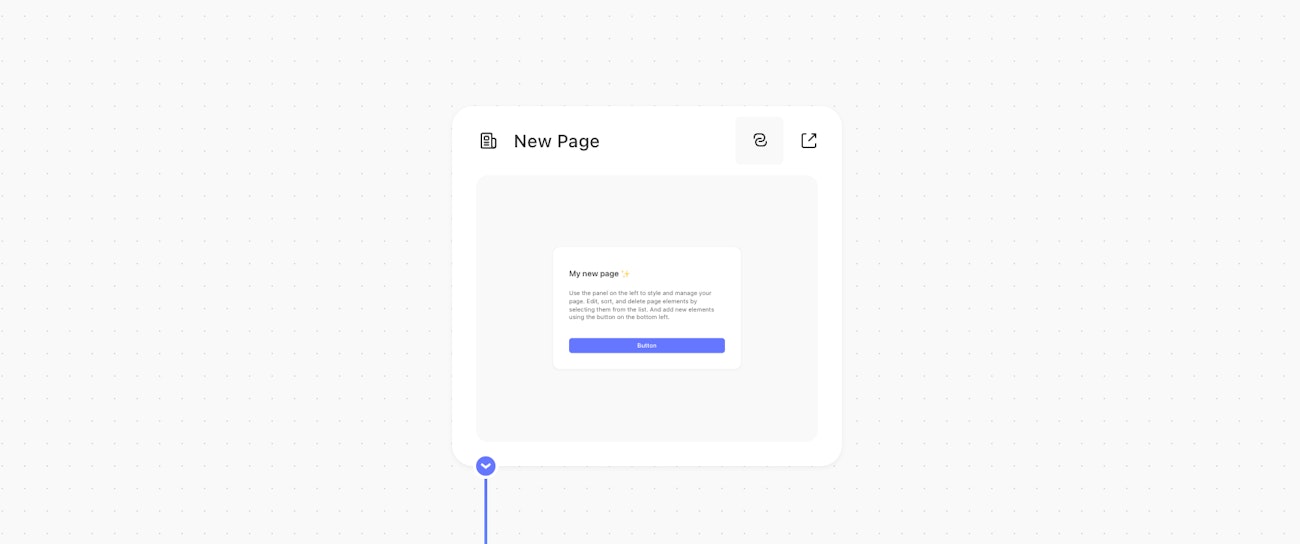
Downstream (mid-story) pages
Pages downstream of actions or other pages do not have static URLs. This is because they exist in the context of a particular story run.
To get the dynamic URL for these pages, you can use the PAGE.page_name variable in Formulas expressions. This produces a link to the page, ready for sharing, in the context of the current story run.
For example, you could add the page downstream of a Send Email Action, and include a link to the page in a Slack notification. Once the user accesses the link and submits the form on the page, the workflow will continue as usual:
In this example, the page action is called "Collect input". The PAGE.collect_input formula expression will retrieve the dynamic URL of the page, allowing you to send it to the end user. When the user clicks on the page, the dynamic URL brings the user to the page with the appropriate story run context.
Customizing the URL
A page URL looks like https://tenant.tines.com/pages/url-identifier/dynamic-identifier. By default, the url-identifier is a randomly generated string. It must be unique to the tenant to ensure that your users can find it.
You can provide your own url identifier to customize where your users can find it, e.g. analyze-email. Be cautious, for this may break existing bookmarks. If changing the url identifier of an existing page, consider using another page to redirect users from the old identifier to the new one.
The dynamic-identifier is generated in the context of a story run (i.e. downstream pages) and cannot be customized.
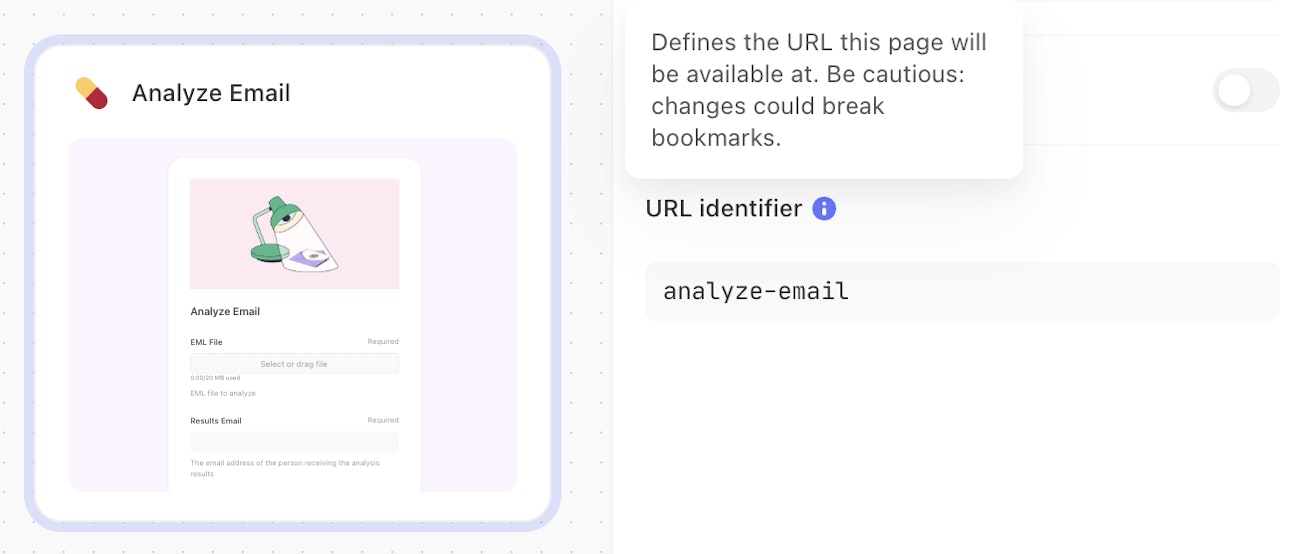
Controlling end-user access
By default, pages can only be loaded by those currently signed into the Tines tenant.
In total, there are four levels of access control that you can apply to each page:
Only team members (default): only signed-in members of the team that the page is in can load the page
Members of this Tines tenant: anyone signed into the Tines tenant can load the page (even if they’re not a member of the page's own team).
Anyone with the link: anyone with knowledge of the page URL can load and interact with pages.
Via SSO authentication: anyone in your organization granted access to the Tines app on the SSO provider can load the page. Useful for company-wide access scenarios. It's possible to add a further layer of granularity by restricting access to a particular group:
Firstly, an admin needs to turn this feature on in the Authentication settings
Then select Via SSO Authentication under the access options of your page, enable Restrict to specific SSO groups and type a comma-separated list of SSO group names into the field below.
Customize your page's access by selecting it and scrolling to the bottom of the configuration sidebar.

Restricting end-user access options
It is possible for tenant owners to restrict the use of the "Anyone with the link" access control option for specific roles: All roles, team admins and tenant owners only, or nobody. This means some or all users on your tenant can no longer enable "Anyone with the link" for their pages.
To do so, visit your tenant's Setting center → Action settings → Page settings, then select which roles can use the "Anyone with the link" option.
Note: This restriction does not change existing pages retroactively. To review which pages are still public, tenant owners can visit the Settings center → Page access page to update these pages access settings manually.
Embedding pages
You can seamlessly integrate a Tines page in your own website by following these steps:
Ensure your Tines page's access control setting is set to "Anyone with the link".
Add the following HTML to your website and replace the
srcwith your Tines page URL:
<iframe
title="Tines page"
src="https://tenant.tines.com/pages/url-identifier"
style="border:none; width: 100%; height: 100%;">
</iframe>Learn more about iframes on MDN web docs.