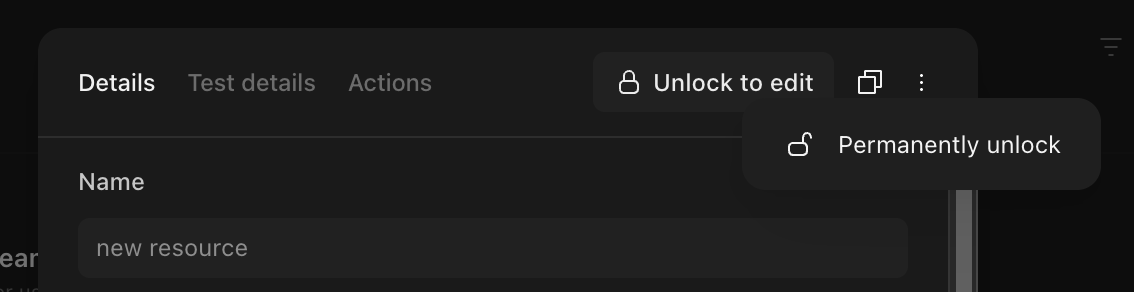Introduction
It's common for teams to use the same piece of information in multiple actions. For example, a list of known-good domains. If this information is stored directly inside the actions' options and it changes (a new known-good domain is added), every action will need to be updated individually. Resources provide a way to store information in a single, centralized location, so it can then be accessed from any action.
Resources are similar to global variables in software development.
Creating a resource
Within your team, select your team name on the top left and then select "Resources".
On the Resources page, you will see a list of existing resources in your team. To create a new one, select + New in the top right corner. Resources can be plaintext, a JSON object such as an array, or a file. There is a 5MB size limit on resources. Enter your desired information and select Save resource.
An alternate way to create a resource is from the storyboard. On the right hand panel, identify the Resources section. To create a new resource, select the + next to the word Resources.
Using a resource in an action
To use a resource, reference it with the RESOURCE key in formulas in your desired action. When the action runs, the resource placeholder will be replaced by the contents stored in the referenced resource.
Test details tab
If you are using change control in a story, you may want to test changes with your developer environment before deploying them to the live story. You can define test resource data in the Test Details tab of the resource. In stories with change control enabled, the Test Resource will be used in any draft of the story by default. See our change control section for further details.
Sharing a Resource
Resources will, by default, only be accessible to the Team they are created within. Resources can be configured to be shared with all other teams in the tenant by selecting the 'All teams' access option; this will include personal teams. Additionally, resources can be shared with other teams specifically by selecting the desired team name.
ℹ️Info
Using a shared resource
Resources with the same name as Resources shared across multiple Teams will use the Resource located within the same Team as the Story.
You can view all resources available to your team by clicking the "Shared with this team" section in the resources page. You will not be able to view or modify the contents of the resource unless you have the relevant permissions in the team owning said resource.
Resource locking
Resources can be locked, meaning that they cannot be edited. This ensures that the contents of a resource will remain static, which can be essential for resources that are used by multiple high priority stories. Only team admins and users with permission to manage resources are allowed to lock or unlock resources.
A resource can be locked by clicking the Lock resource button on the top-right of the resource modal.

While locked, it won't be possible to edit any of the resource's contents.
Afterwards, clicking the Unlock to edit button will temporarily unlock the resource. This will allow this user to edit the resource once. The resource will not be unlocked for anyone except the user who clicked the unlock button, and if they exit without editing the resource it will be locked again.
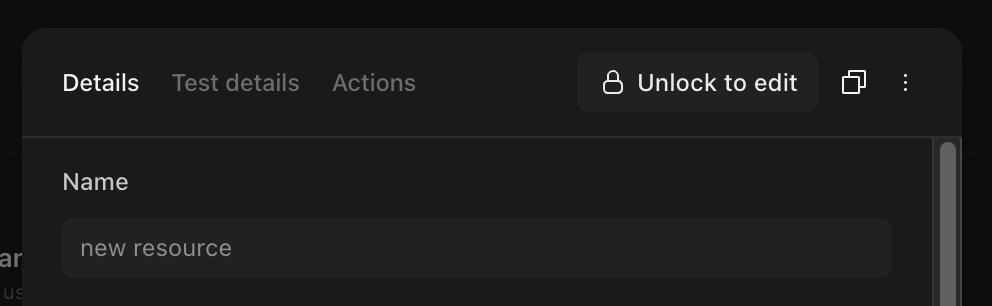
If a user wants to permanently unlock the resource for all users, they can do so by selecting Permanently unlock from the dropdown.