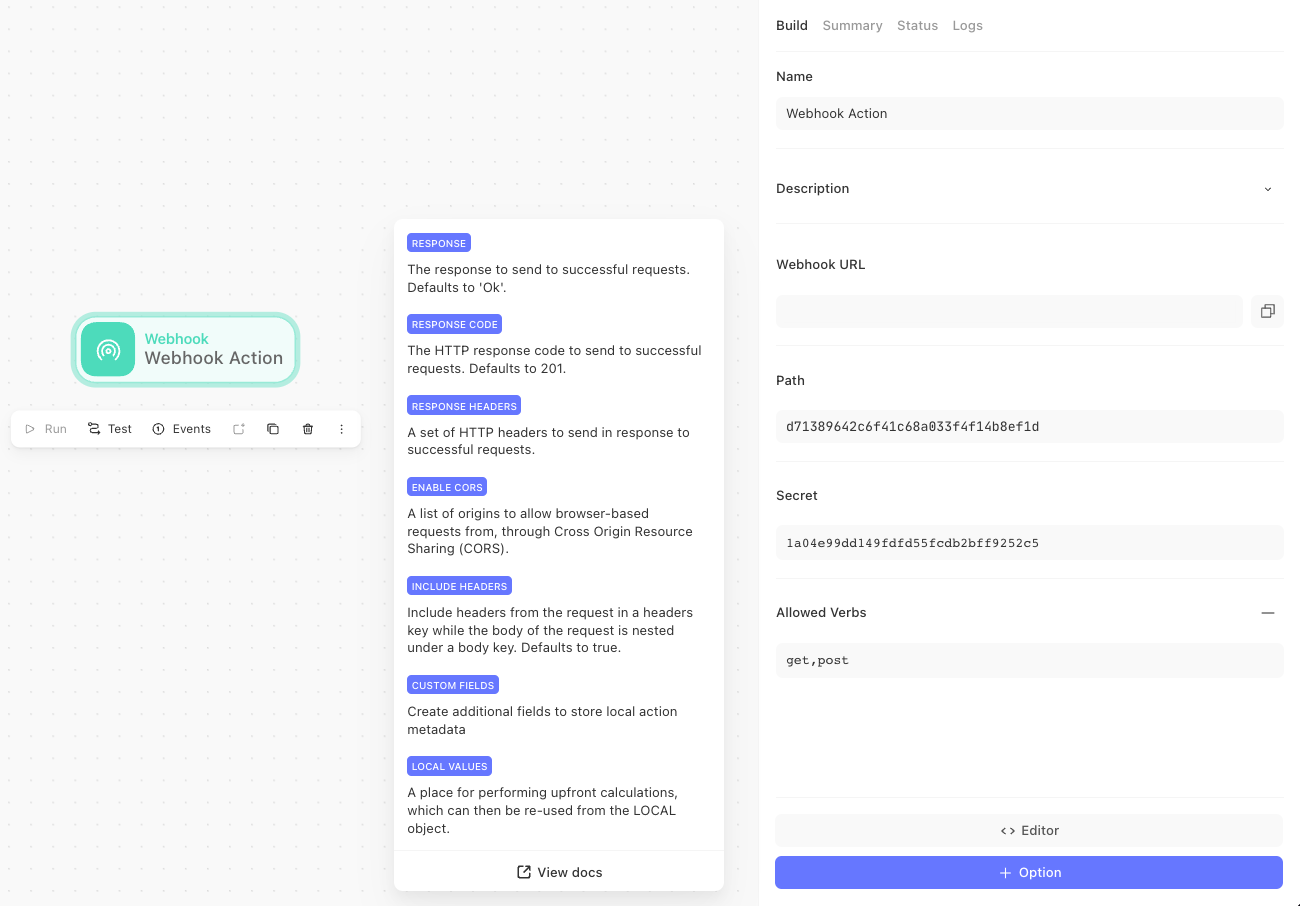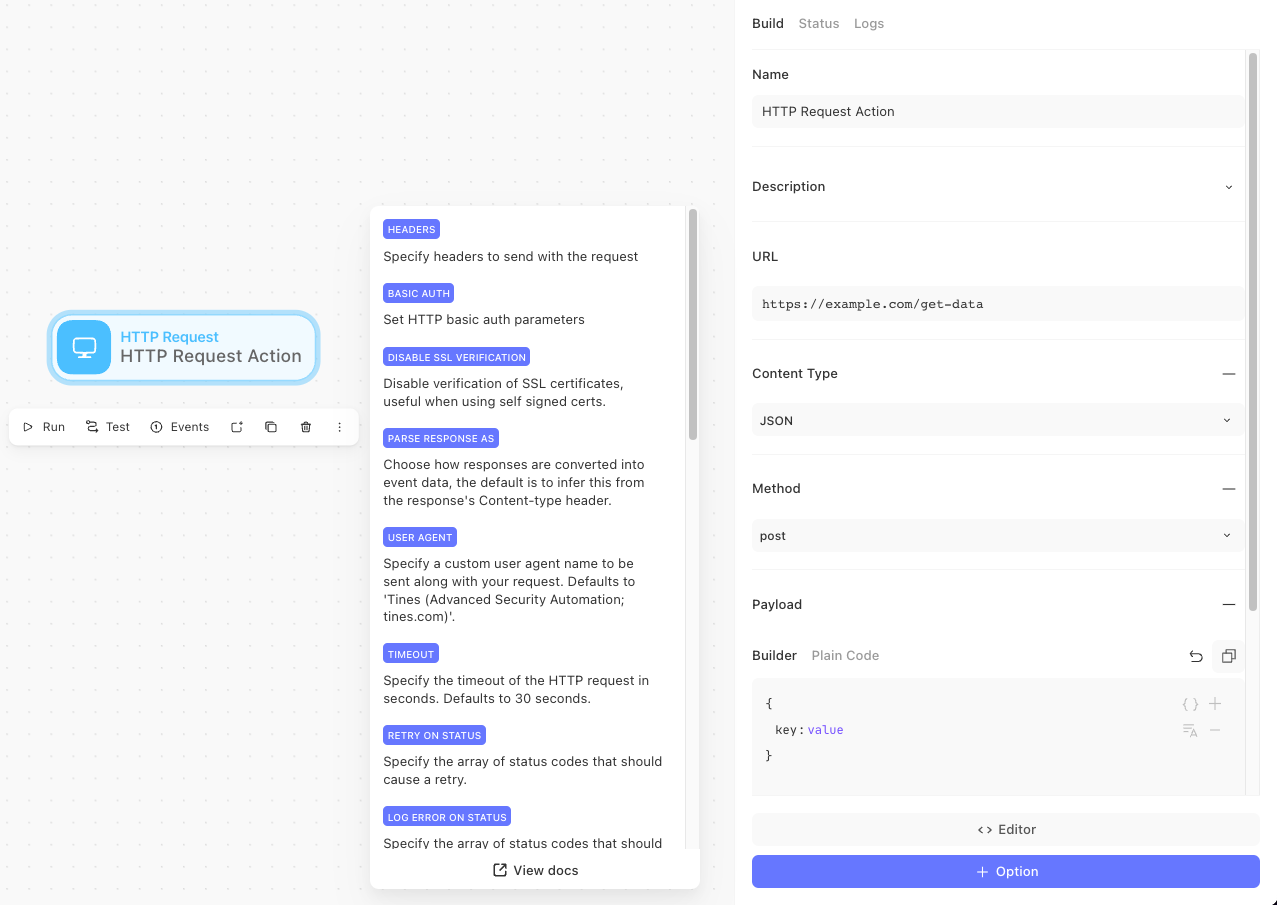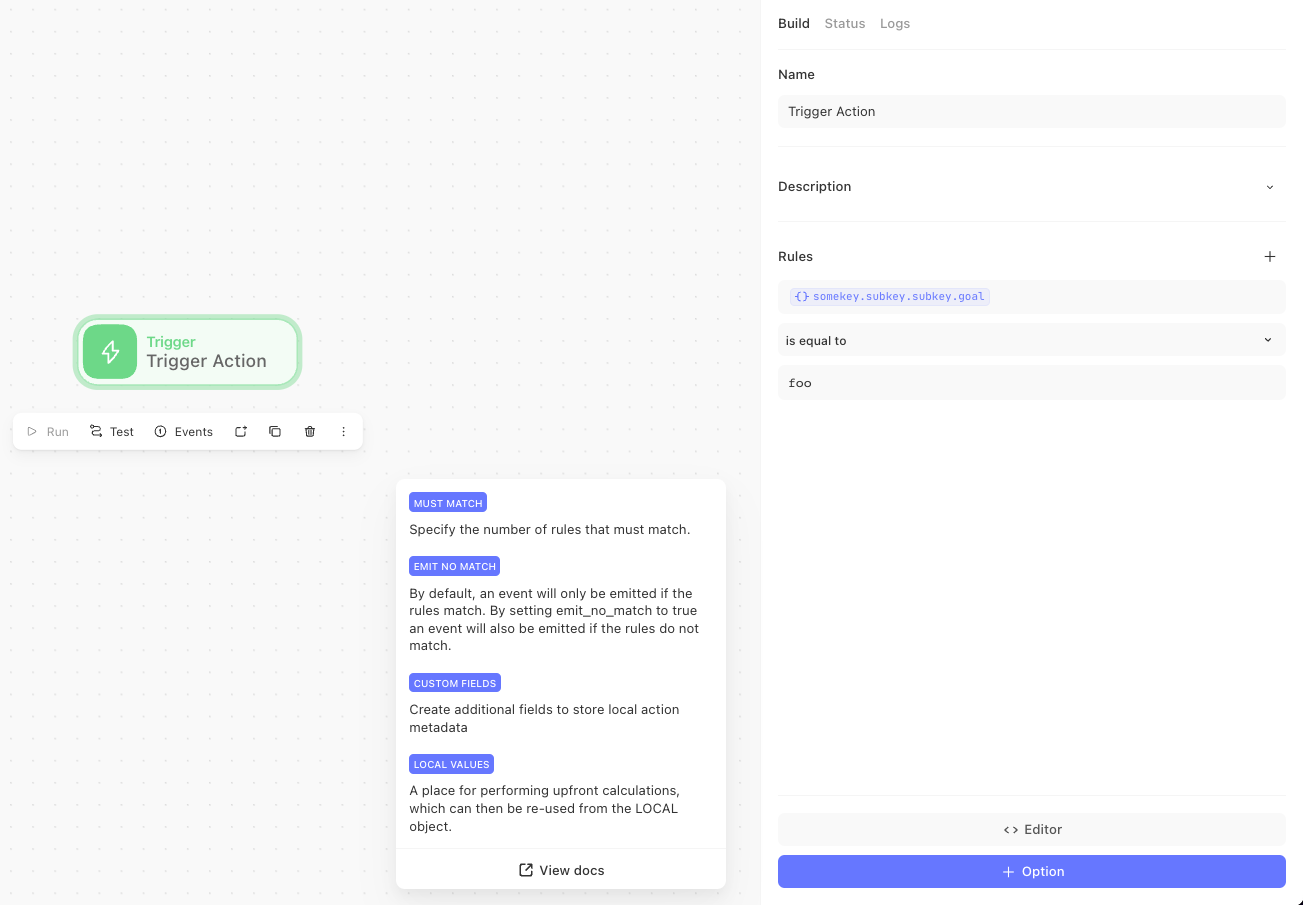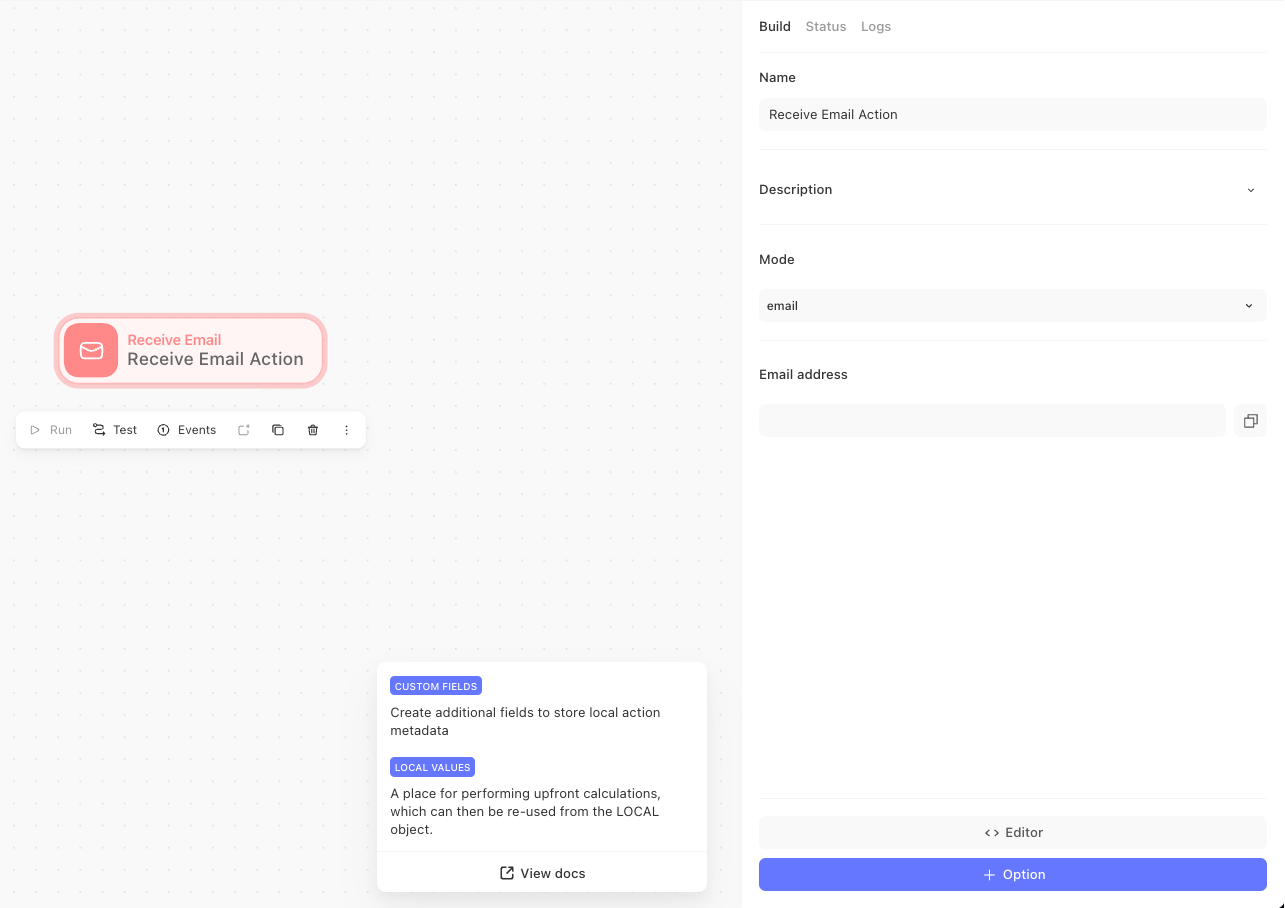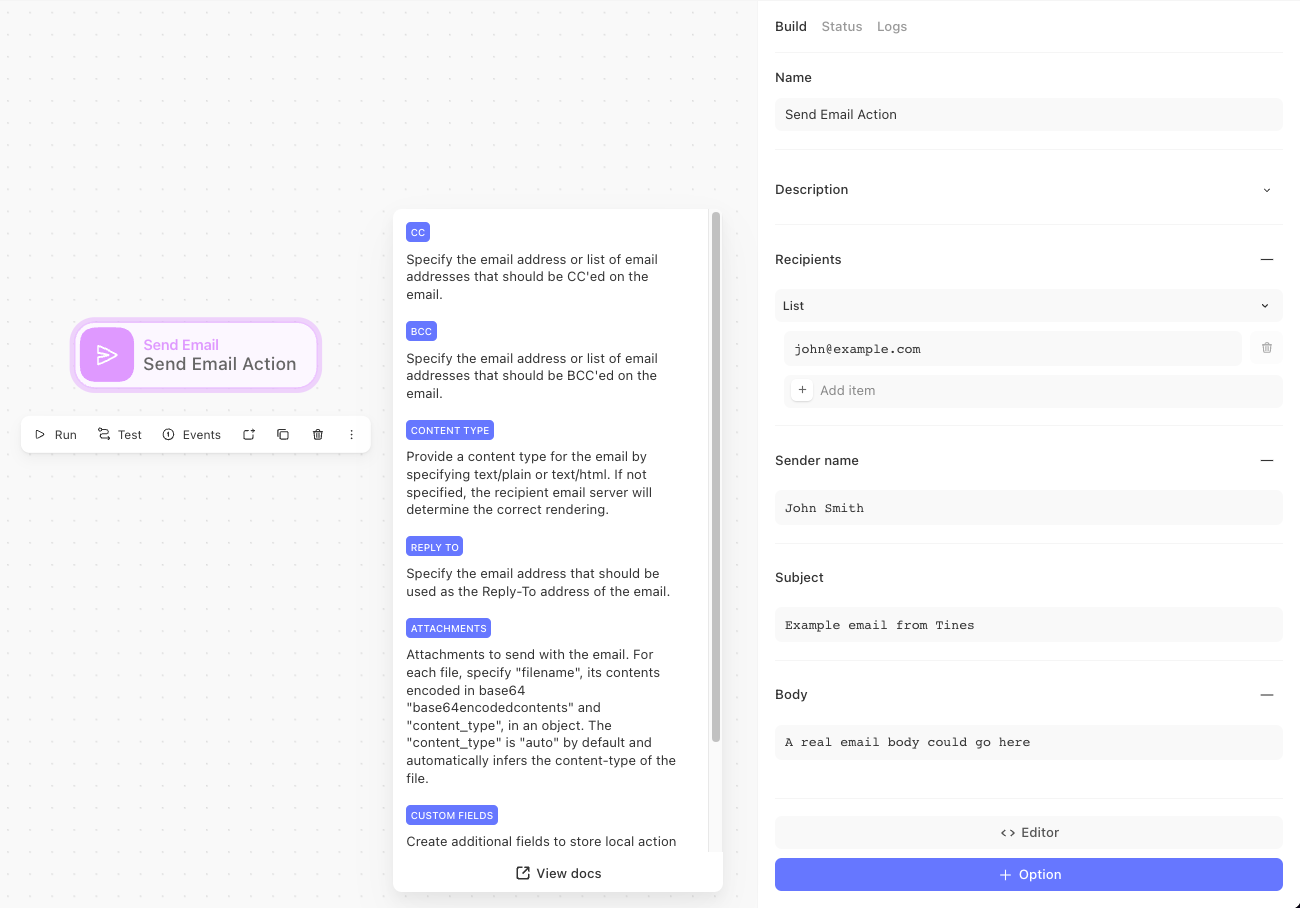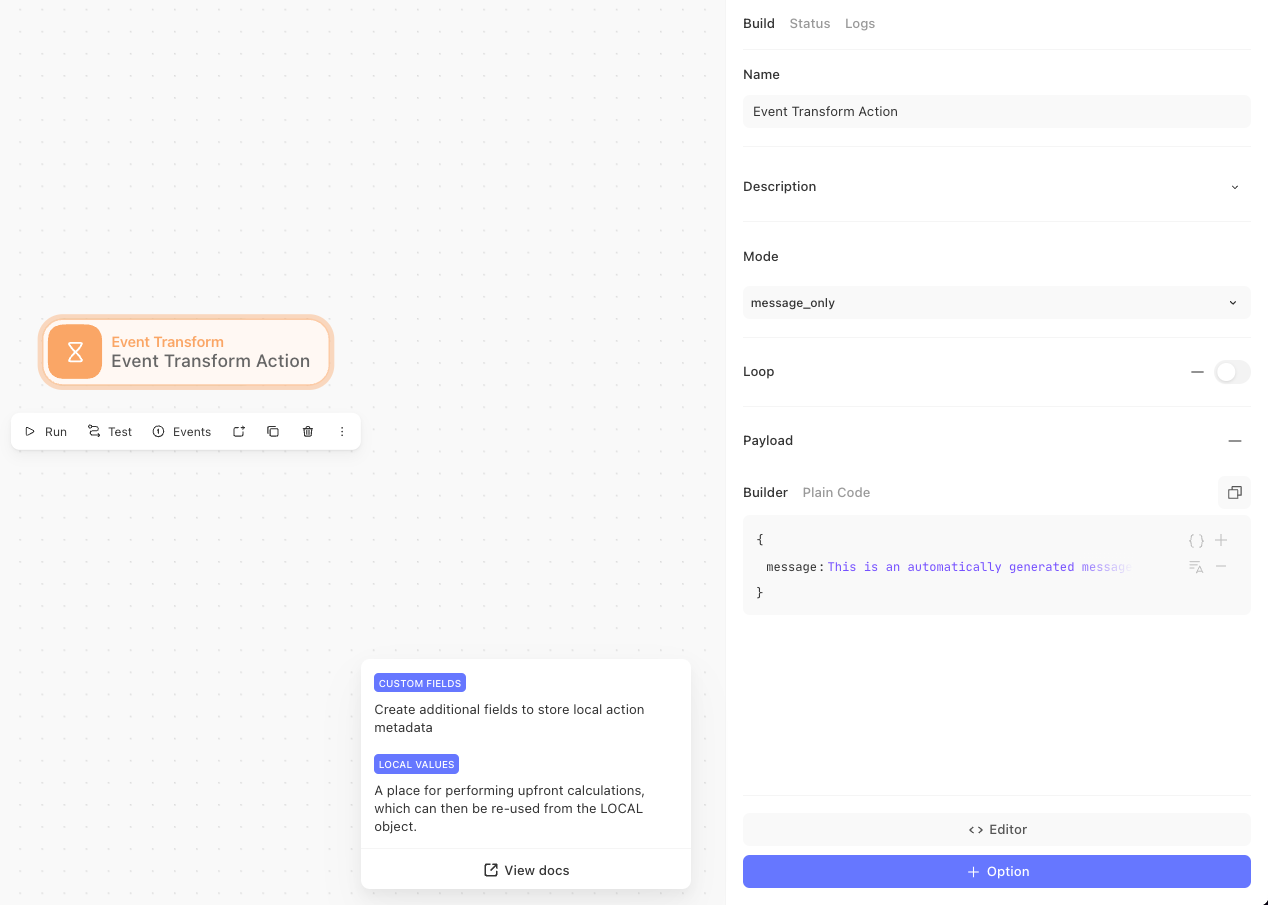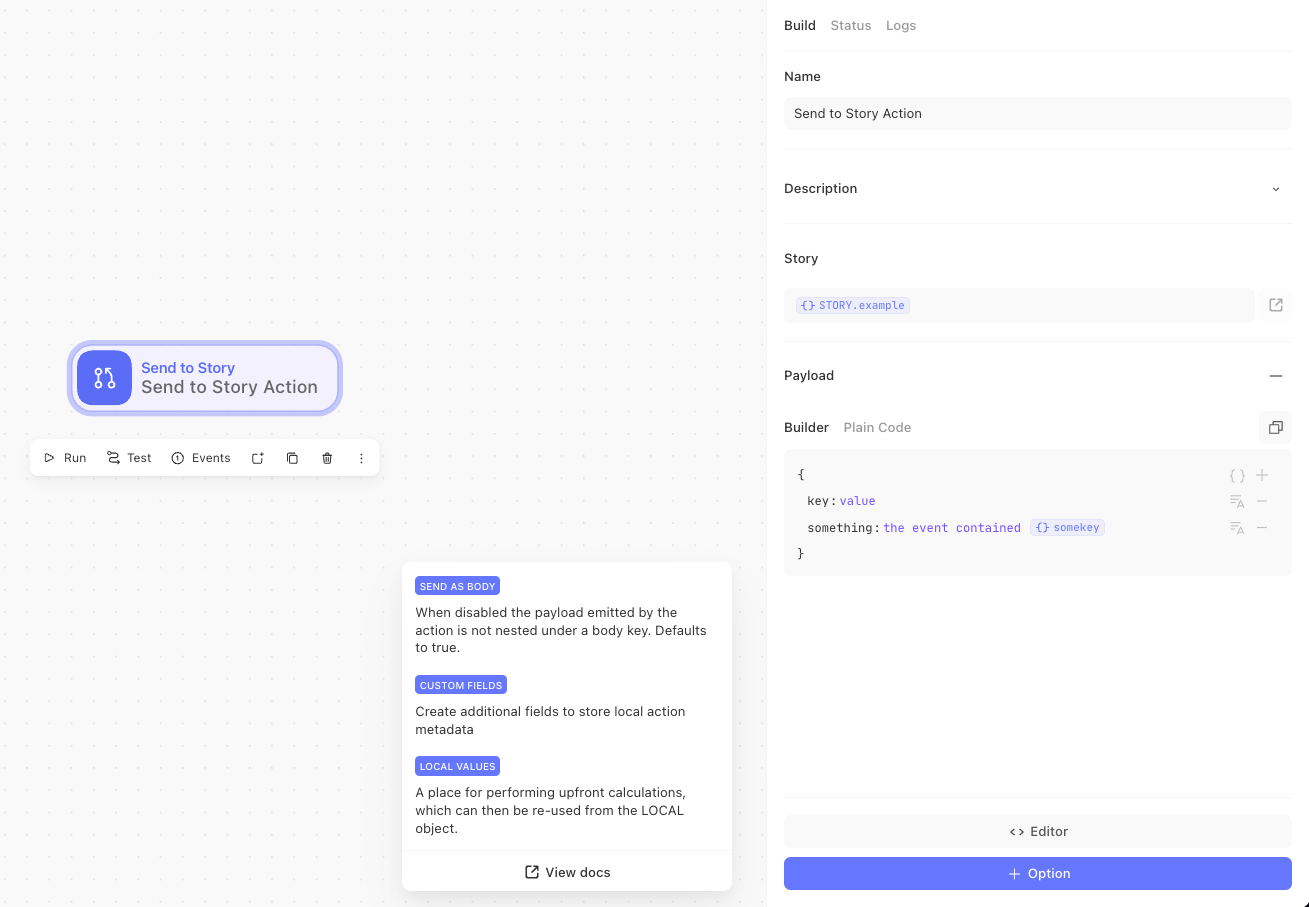In this module, you will learn the basics of what actions are and how they work.
The building blocks of your automation
Actions are the workhorses of Tines they're the individual steps that make things happen in your automation stories. Think of actions as specialized workers, each with unique skills that come together to accomplish your workflow goals.
What makes actions special?
Actions are more than just automated tasks they're intelligent components that:
Receive information from previous steps
Perform specific operations based on that information
Pass results forward to the next steps in your story
Bridge between systems that wouldn't normally talk to each other
Imagine a relay race where each runner (action) receives the baton (data), runs their leg of the race (performs a task), and passes the baton to the next runner (emits an event). That's how actions work together in your story!
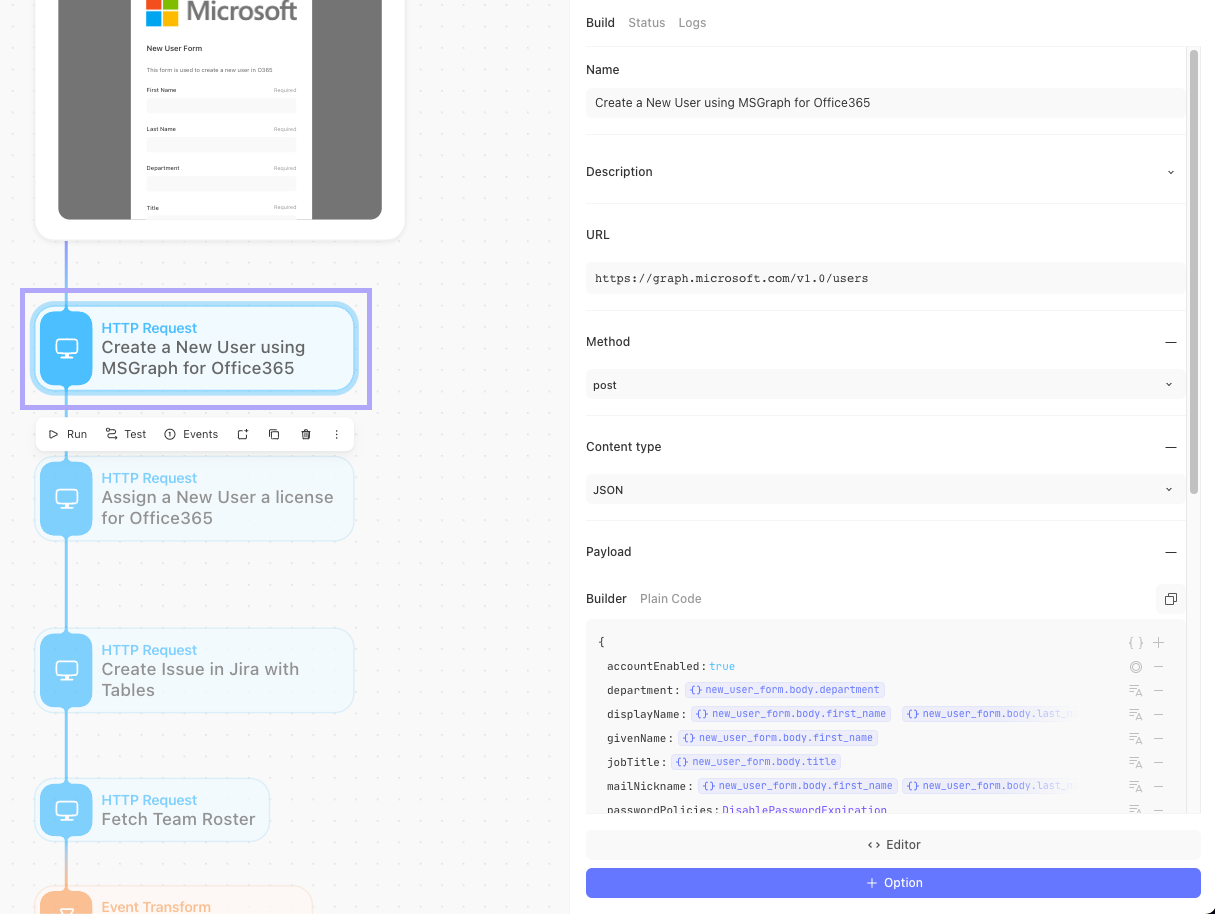
Your action toolkit: Eight powerful tools
Tines gives you eight versatile action types think of them as your automation Swiss Army knife:
1. Webhook action: Your digital doorbell
What it does: Listens for incoming data from other systems
When to use it: When you want external systems to trigger your story
How it works: Creates a unique URL that other systems can send data to
💡 Real-world example: Set up a webhook that receives security alerts from your monitoring system, automatically kicking off your incident response workflow.
2. HTTP request action: Your system communicator
What it does: Talks to other systems through their APIs
When to use it: Whenever you need to get information from or send information to another system
How it works: Makes API calls that can:
GET - Retrieve information (like checking a user's status)
POST - Create something new (like creating a ticket)
PUT - Update something (like changing a ticket's status)
💡 APIs: explained
💡Note
3. Trigger action: Your decision maker
What it does: Creates branches in your workflow based on conditions
When to use it: When you need different things to happen based on specific criteria
How it works: Evaluates a condition and only continues if that condition is met
💡 Real-world example: "If this alert has a severity of 'high', send it to the security team. Otherwise, log it for later review."
4. Receive email action: Your inbox monitor
What it does: Watches for incoming emails to trigger workflows
When to use it: When email communication should start an automated process
How it works: Either:
Creates a dedicated email address for your automation, or
Connects to an existing mailbox to monitor for new messages
💡 Real-world example: Monitor a support inbox and automatically categorize tickets based on content.
5. Send email action: Your messenger
What it does: Delivers emails with customizable content
When to use it: When you need to notify people or systems via email
How it works: Formats and sends emails with subjects, body content, and even attachments
💡 Real-world example: Automatically send a summary report to executives every Monday morning with the previous week's metrics.
6. Event transform action: Your data wizard
What it does: Manipulates data in various ways through different modes
When to use it: When you need to format, filter, or transform information
How it works: Offers multiple specialized modes:
Message only: Format data just the way you need it
Automatic: Use AI to transform data with simple instructions
Delay: Add a pause in your workflow (great for rate limits!)
Throttle: Control how many events flow through
Extract: Pull specific pieces from complex data
Explode: Break lists into individual items for processing
Implode: Combine individual items back into lists
Deduplicate: Prevent duplicate data from flowing through
💡 Real-world example: Break down a list of flagged IP addresses to check each one individually against threat intelligence sources.
7. AI Agent action: Your intelligent assistant
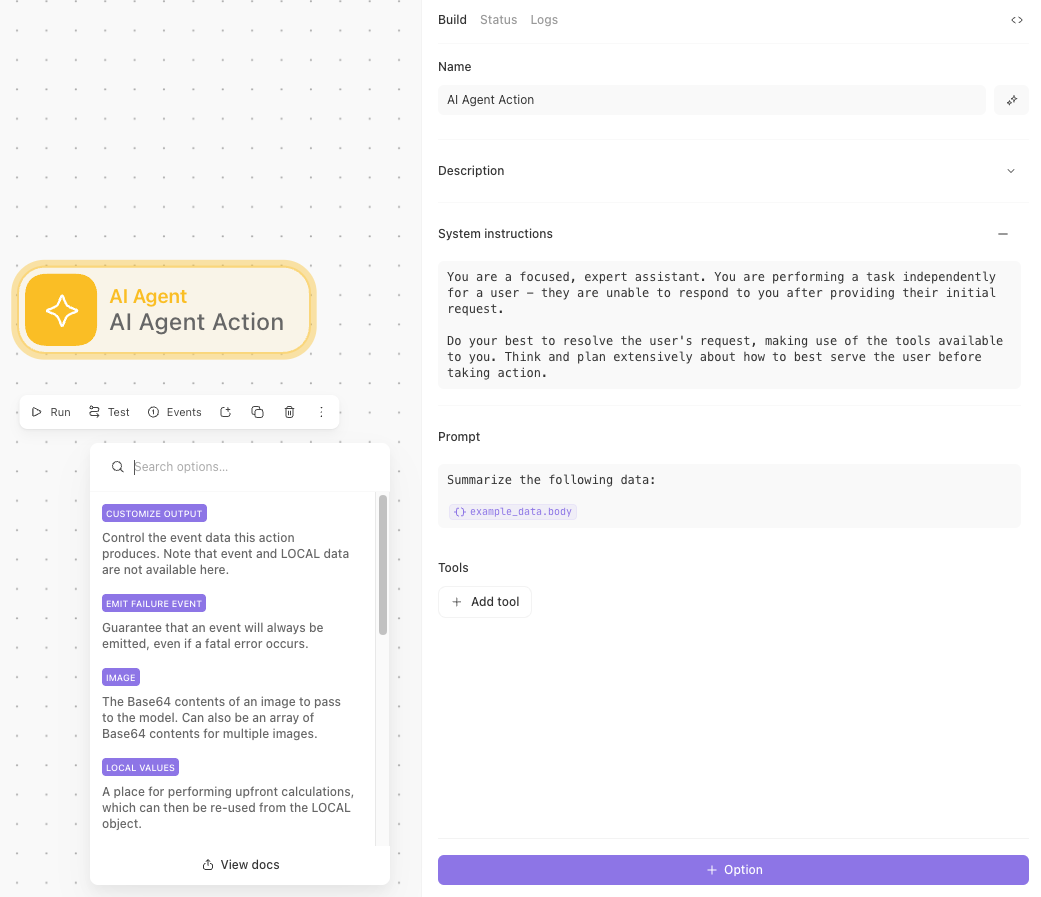
What it does: Empowers workflows with intelligent, adaptable decision-making, capable of analyzing data, taking action, or conversing with users based on your instructions.
When to use it: When a task involves reasoning, summarizing, multi-step logic, or interacting with end users in a guided, dynamic way.
How it works: You define the system instructions, a prompt, and connected tools. Then the AI Agent action uses your chosen language model to interpret those inputs and autonomously carry out the task in either Task or Chat mode.
💡 Real-world example: Automatically summarize lengthy security reports into actionable bullet points for your team.
8. Send to Story action: Your reusable component
What it does: Calls another story to perform a specific task
When to use it: When you have common workflows you want to reuse
How it works: Passes data to another story and receives results back
💡 Real-world example: Create a reusable "Slack Notifier" story that any other story can call when team notifications are needed.
Working with actions: The essentials
Every action in Tines has powerful features to help you build and test your workflows:
The properties panel: Where the magic happens
The build tab is the primary place you will use when configuring the properties for our actions. This is where we will do all of our core settings, from naming our action to all the nitty gritty details.
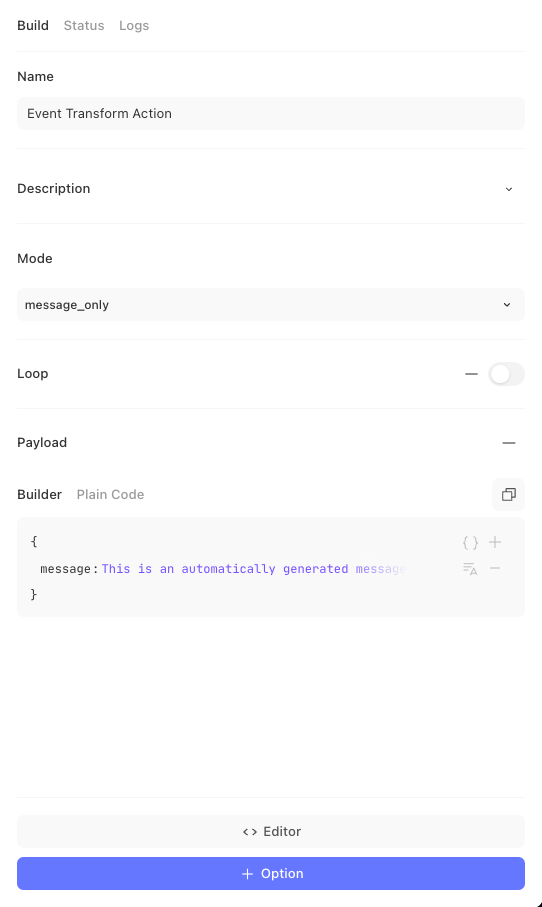
In the status tab, we can disable our action so that it stops the flow of the story. There are also options to set up monitoring, reporting, and even scheduling.
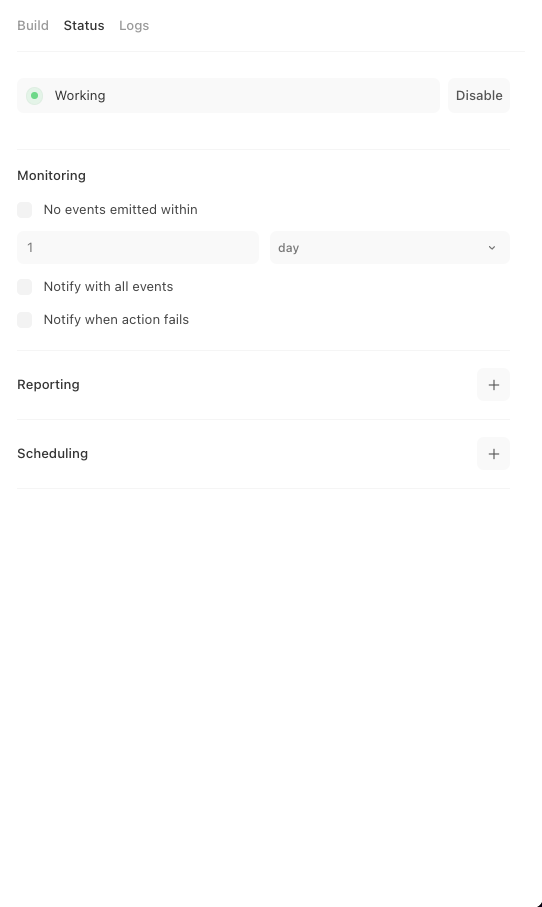
The logs tab will surface anytime we hit any errors with HTTP requests, show us the timing around delays, and provide info about our throttled events.
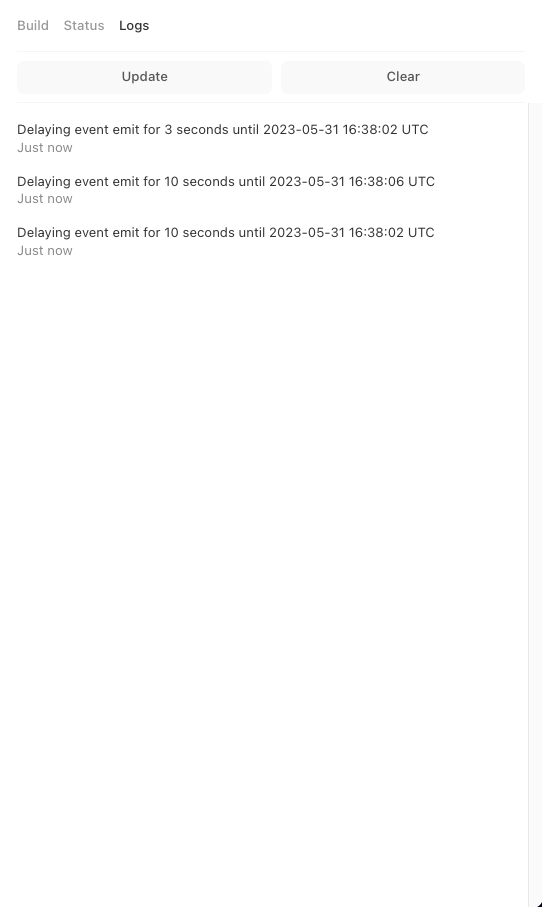
This is your action's control center, where you configure exactly what it should do. Each action type has its own unique settings, but they all share a common interface for easy learning.
What you can do with actions:
Configure: Set up the action's specific parameters in the Build tab
Run: Execute the action to see it in action
Re-emit: Send the action's previous output down the story again (without re-running the action)
Test: Try out the action with sample data before connecting it to your full story
Schedule: Set actions to run at specific times (great for reports or regular checks)
Options: Access additional settings specific to each action type
Seeing actions in action
The best way to understand actions is to see them work! In your first hands-on exercise, you'll create and run your very first action, watching as it processes information and passes it along.
By combining these powerful actions in different ways, you can automate virtually any workflow across your systems from simple notifications to complex, multi-step processes that span your entire technology stack.
Ready to start building with actions? Let's dive in and create your first automation!
Example: running an action
In the below example, we'll be able to follow along as we run our very first action.