We want to democratize access to powerful automation so that anyone can easily automate their repetitive tasks, not just programmers. To do this, we need to eliminate anything that intimidates less technical users by looking too much like code.
One place in our product that has, until now, looked an awful lot like code is Liquid in Action options. Many people find the whole process of adding and editing Liquid pretty intimidating. Even finding the { key on their keyboard can be a bit of a challenge!
It's also really difficult to use Liquid effectively; it requires consulting external documentation and engaging in lots of trial and error to get the right output.
That's why we're delighted to share some improvements we've made to the experience of editing Liquid.
Placeholder pills
You will now no longer see Liquid templates directly when editing an Action's options. Instead, you will add a placeholder indicating that there is a Liquid variable or template in a particular location.
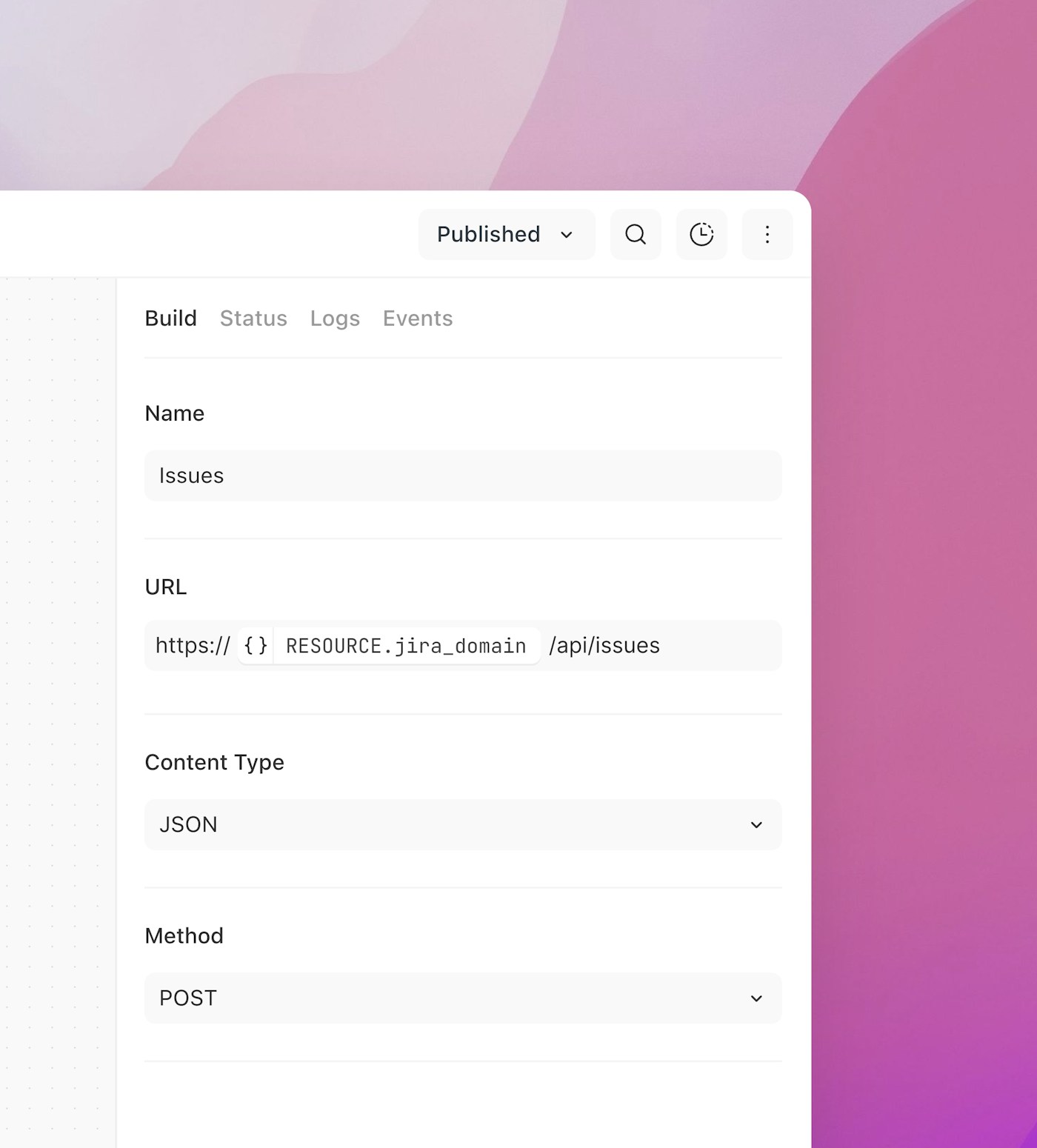
Dynamic areas are now shown as placeholders
This makes it much clearer where the dynamic bits of your option are, and is much less intimidating than a bunch of curly braces.
Dynamic content inserter
To add a new dynamic section to an option, you use the inserter that appears below your cursor:
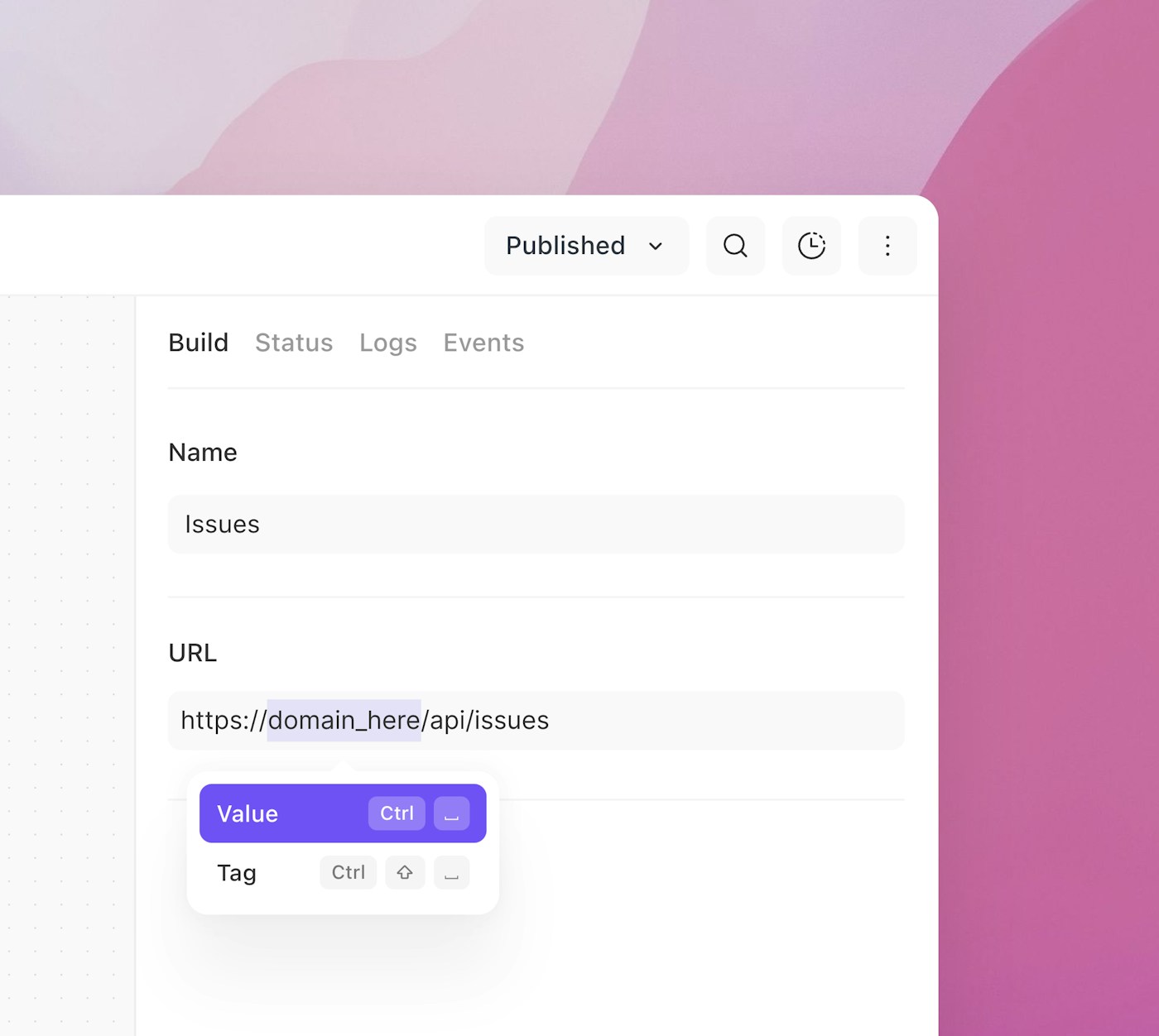
Inserting dynamic elements using the dropdown
Liquid editor
Finally, you now edit your Liquid expressions using a dedicated editing popup, accessed by clicking on a placeholder:
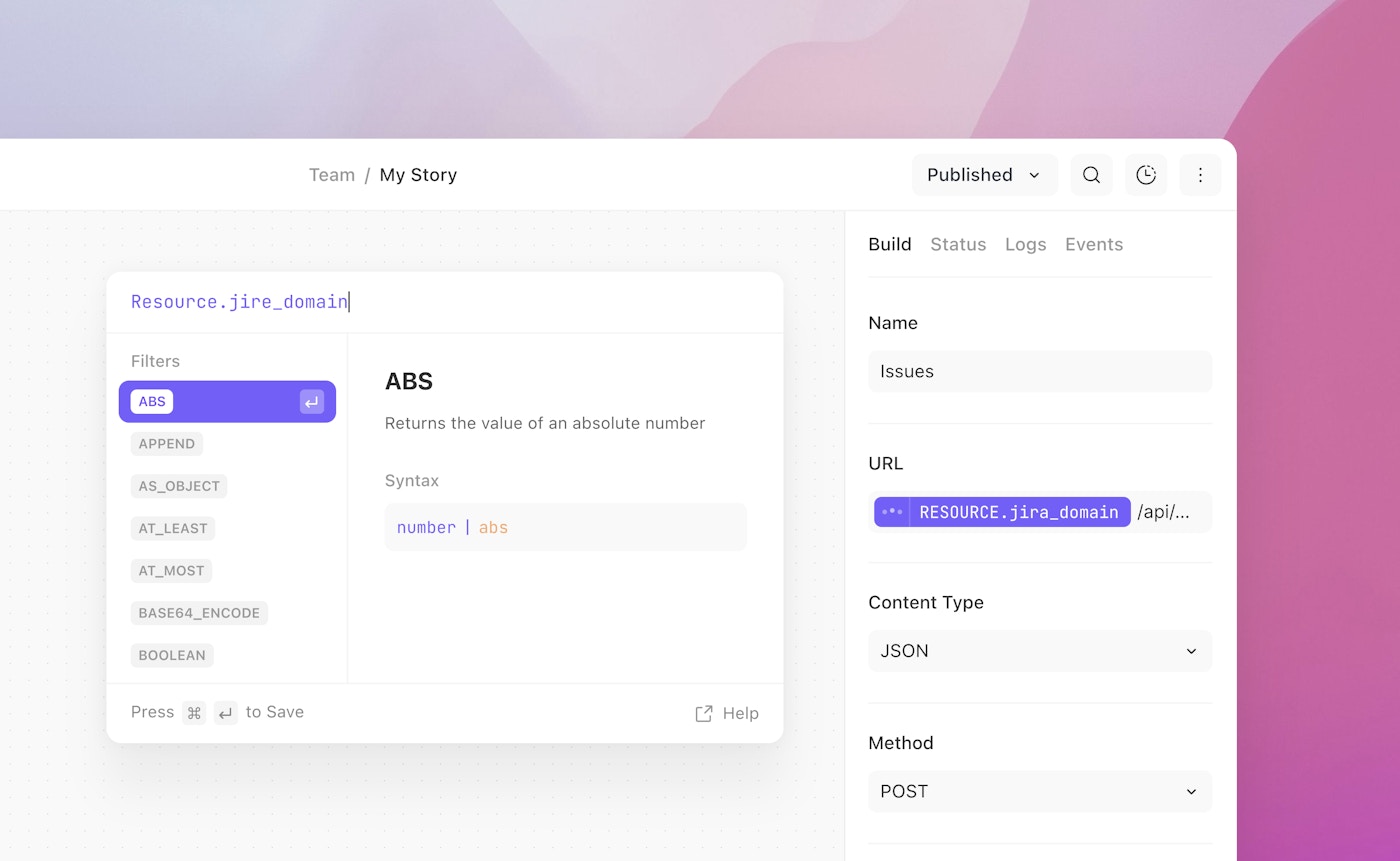
You now write all of your Liquid in the Liquid editor
This new popup helps you find and insert data into your Action options in much the same way as the old dropdown used to, but it also provides much more:
Syntax highlighting and validation
Inline function reference, so no more having to consult the docs to find a filter or remember its arguments
Output preview and error reporting; no more needing to run an Action to see if you got the Liquid right!
We've also added keyboard shortcuts for triggering and closing the popup so we've got your keyboard purists covered.
You can watch a more complete run-through of the new editor below.
We’re always eager to hear your feedback. Reach out to hello@tines.io with any thoughts or suggestions.