In this blog, we’re delighted to announce details of the latest and greatest Tines features launched this week: Teams. We built Teams to allow you to invite as many other users as you want to the Tines platform and to allow you to keep your sensitive and critical Stories separate and private from other users.
Over the last few weeks, our engineering and product teams have been delivering incredible features week after week including a complete redesign of the Tines UI from the Storyboard to dashboards, resources, credentials & admin pages; an improved HTTP Request credential functionality to allow you easily connect with services like Vault; Assuming Roles using AWS Credentials and many more incredible features.
In the background, however, the team has been silently working on our most requested feature in Tines - Teams. It's now live in all customer cloud tenants and in the latest release in the Tines customer portal.
Why did we build Teams?
We built Teams to allow you to invite as many other users as you want to the Tines platform and to allow you to keep your sensitive and critical stories separate to and private from other users.
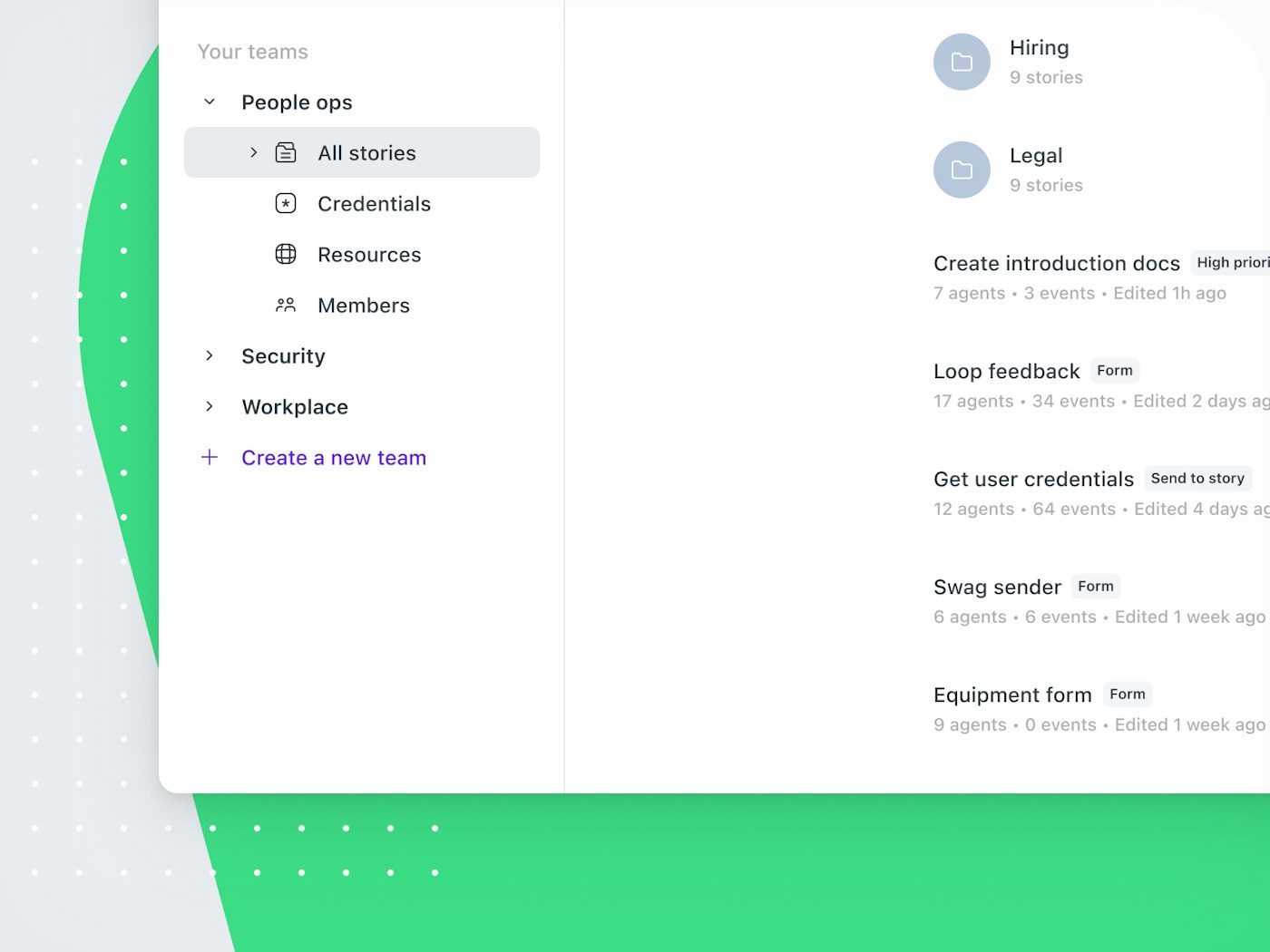
What problem does it solve?
Every Tines customer uses the application for different use-cases. As soon as users get their hands on it, they can think of additional Stories and ideas that would benefit other teams like IT, DevOps, HR, etc. However, we've found our customers, especially security teams dealing with critical or sensitive incidents, are sometimes reluctant to invite other teams to the product and ask 'how can I keep my Story private so a new individual I invite can't edit it?' or 'this HR Story contains a lot of very sensitive data... how do I make sure only a few of us can view the events?' Teams helps you keep your sensitive Stories private from other members and other teams within your Tines tenant.
Great! So What's new?
Shortly you'll have the ability to create 'Teams' to manage your Stories, credentials, and resources within Tines. When you log in to Tines you'll see a new menu on the left-hand side showing all teams you are a member of. You'll be able to create a new team, add and delete members, and you'll have the ability to create folders within Teams to manage your Stories more cleanly. When you create a team you can add (and invite) other users - so you can now have a Threat Intel team that has Stories and members that are completely separate from an Incident Response team that's completely separate from an IT Team in Tines. You'll also see the 'Drafts' section in the menu. This is an area for your personal Stories that are private to you. Think of it as your own mini-team. The credentials and resources that are stored there are private to you and not shared with any teams you are a member of. Legacy credentials (the old private credentials) will continue to work in all teams where you are a member, but we're phasing these out - we'll be encouraging you to move them to the appropriate team.
What is a 'Team'?
A team in Tines is a group of individuals that need to have access to Stories that are restricted from other Tines members. e.g. you might have a security team that doesn't want an IT team to be able to see and edit its Stories, or perhaps even an Incident Response team and a Threat Intel team with different Stories. Members are not unique to teams - you can have as many teams as you like, and as many members as you like within a team.
In addition to Stories, teams will also share all their credentials and resources - there will no longer be a concept of 'private' credentials, every member of a team will have access to use that Team's credentials, and to edit Actions using those credentials. This means your IT team can use a credential 'okta' that is distinct from (and has different permissions to) a security team's 'okta' credential.
What are Drafts?
Drafts are your own personal Stories, credentials, and resources that are private to you. These Stories, credentials, and resources will not be shared with any teams you are a member of - so you might need to have a 'VirusTotal' credential in your Draft credentials folder and in your Team credentials.
Legacy credentials (the old private credentials) will continue to work in all teams where you are a member, but you'll no longer be able to create new legacy credentials - we'll be encouraging you to move them to the appropriate team.
Can I move my Stories between teams?
Yes - when you select a Story you can click the dropdown button on the right-hand side and click 'Move'. You can move the Story to a different folder, or to a different team.
Want to learn more? You can read more about Tines Teams in our release notes, talk with us in our Slack Community, or sign up for our free Community Edition to test Teams out! We're excited to see what you build!